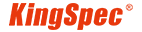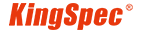Q
How do I know the exact capacity?(SSD)
A
The capacity is shown in "Megabyte" (same with Hard Disk Drive, 1MB = 1000KB). In Windows environment or DOS mode, 1MB equals to 1024 KB. Therefore 1GB is approximate 953MB.
The actual available memory on the device is less than what is listed on the package. This is due to small discrepancies in file format and algorithms used by various operating systems. In addition, a portion of memory space is reserved for system files and data sectors for better performance.
Q
What is difference between with HDD and SSD?
A
HDDs are based on magnetic spinning platters, a technology that has been in use since the mid- 1950s. The data is written to and read from these spinning platters or disks via moving heads. HDDs are mechanical devices with many moving parts and are more prone to mechanical failures and failures due to environmental conditions such as heat, cold, shock and vibration.
SSD is made of NAND Flash, controller chip, DDR and other semiconductor materials, which are pasted on the PCB board through the patch process, no mechanical parts, high speed, low latency, low power consumption, quiet.
Q
Can I transfer data or OS from an existing HDD to a new SSD?
A
Yes. KingSpec SSD drives in upgrade kits that include all the necessary items required to replace a notebook or desktop HDD with a KingSpec SSD, including software to easily transfer the OS and important data. Please note that SSD-only SKUs do not include the software. If you need to clone your HDD to a new SSD you will need the bundle kit.
Q
My SSD is a SATA 3 drive and my motherboard only supports SATA 2. Will my SSD work with my motherboard?
A
Yes, it is backwards compatible, but it will be running your motherboard’s SATA 2 rated speeds.
Q
WHAT THE “S.M.A.R.T” IS? HOW CAN I CHECK THE S.M.A.R.T OF MY SSD?
A
S.M.A.R.T stands for “Self-Monitor and Report Technology”, is built in hard drives and solid-state drives to indicate condition of drives. All Kingspec SSD series support S.M.A.R.T. The S.M.A.R.T contains Average P/E Cycle Count, Total Power-on Time, Power-on Cycle Count, Total Host Writes/Read and other specific information.
Viewing SMART information requires third-party software (such as CrystalDiskInfo) or the Linux command smartctl, etc.
Q
What is NVMe?
A
NVMe stands for Non-Volatile Memory Express. Non-Volatile Memory means that it does not require power to retain information.NVMe takes advantage of pipeline-rich, random-access, memory-based storage. It provides significantly higher data transfer rates than traditional disk interfaces such as SAS and SATA.
Q
What interfaces can NVMe be used with?
A
The NVMe protocol can be used with most standard interfaces which includes M.2 / PCIe / and SATA express.
Q
Is an M.2 SSD the same as an mSATA SSD?
A
No, they are different; M.2 supports both SATA and PCIe storage interface options, while mSATA is SATA only. Physically, they look different and cannot be plugged into the same system connectors.
Q
What is the difference between consumer and industrial SSDs?
A
The application fields served by consumer SSDs tend to be individual consumers, such as personal computers, notebooks, DIY, e-sports, film and television, etc. The application fields served by industrial-grade SSDs tend to be industrial fields, such as IPC, electricity, energy, finance, big data, servers, security monitoring, blockchain, cloud computing, education, retail, netcom, medical care, rail transit, etc.
Q
What interfaces does KINGSPEC's industrial-grade SSDs have?
A
KINGSPEC industrial-grade solid-state drives include: 2.5-inch SATA, mSATA, M.2 SATA, NVMe, 2.5-inch PATA, SATA DOM, IDE DOM, 1.8-inch ZIF, U.2 PCIe, HALFSLIM, CFAST, CF, CFEXPRESS and other interfaces. Compared with INNDISK, APCER, ADATA, PQI, TRANSEND and other industrial brand SSDs, KINGSPEC has more obvious various types of interface solid state drives, and KINGSPEC has short delivery time, high cost performance and high-quality service.
Q
Where do I get software to clone my old drive?
A
Please transfer data with DiskGenius
Q
I need drivers for SSD
A
SSD can run without drivers
Q
How many kinds of sockets and keys are there for M.2, and how can one confirm interface compatibility?
A
M.2 sockets have different keys (B, M, and B+M), and you can confirm interface compatibility by ensuring the key type and protocol (SATA or NVMe) of your M.2 device match those supported by your motherboard's M.2 slot.
Q
If the M.2 port on my motherboard supports only PCIe Gen3×1 speeds, is it compatible with PCIe Gen3×2 or ×4 SSDs?
A
If the M.2 port on your motherboard only supports PCIe Gen3×1 speeds, it is technically compatible with PCIe Gen3×2 or ×4 SSDs, but the SSD will operate at the reduced Gen3×1 speed.
Q
Why is my computer unable to recognize my M.2 NVMe SSD?
A
There are numerous potential causes for your computer's inability to detect your SSD. Please refer to the checklist below to troubleshoot the issue:
Hardware:
Ensure that your motherboard supports NVMe SSDs, as the M.2 interface has multiple signals and may only support one of them.
Check whether your motherboard's platform controller hub (PCH) has adequate channels for NVMe SSDs.
BIOS:
Confirm that your BIOS supports NVMe SSDs and is properly configured to recognize them.
Operating System (OS):
Verify that your operating system supports NVMe SSDs. Note that native support for NVMe SSDs is not available in Windows 7.
Q
Is it necessary to initialize a brand new SSD?
A
As we cannot predict users' operating systems or how they intend to use the SSD, we refrain from initializing and formatting the SSD before it leaves the factory. Upon first use, please ensure to initialize and format your SSD according to your operating system, whether it be Windows, Mac, or Linux. This ensures the SSD operates normally and is compatible with your system.
Q
M.2 SSD Installation Instructions
A
1. Kindly power down the computer and disconnect the power cable.
2. Locate the M.2 SSD slot on the motherboard.
Given that motherboard designs vary, please consult the motherboard's user manual for precise guidance.
3. Insert the M.2 SSD.
Before installing the M.2 SSD product, ensure to remove any heat spreader or screws on the motherboard, and verify that the M.2 SSD aligns with the slot interface.
Note: Remove all screws from the M.2 SSD slot and ensure no other obstructions are present.
When installing the SSD, firmly grasp both sides of the M.2 SSD product and align the connector with the slot notch. Then, insert it into the M.2 Slot at a 20-degree angle and fasten it into the mounting holes on the motherboard.
Q
When I buy a 128G SSD, why does the disk's capacity not reach 128G
A
The calculation of HDDs and SSDs differs. In an HDD, 1GB equals 1,000,000,000 bytes , whereas in an SSD, 1GB equals 1,073,741,824 bytes. This difference in calculation methods results in SSDs appearing to have 7.37% less capacity than HDDs.
Additionally, SSDs reserve some capacity for the controller to run algorithms such as ECC (Error Correcting Code) and wear leveling. This reserved space acts as a buffer to enhance the performance and longevity of the SSD.
Q
Why is golden fingers turned black considered human error?
A
The gold fingers usually turn black because of an incorrect plug-in or due to contaminants inside the motherboard connector.
Q
How do I determine if the product is included in the warranty?
A
Please refer to KingSpec’s warranty policy. If you need to check the product warranty, please go to warranty policy page.
Q
Will data be kept after I update the firmware of my SSD with SSD Scope?
A
Before updating the firmware of your SSD with SSD Scope, please ensure you have a backup of your data, as it may be erased during the update process.
Q
What are the advantages of SSDs over HDD?
A
SSDs excel in high-speed data transfer, low power consumption, exceptional durability, silent operation, and resilience to low temperatures.
Q
How do I install Microsoft Windows 7 on a PCIe NVMe SSD?
A
Both Windows 10 and Windows 8.1 systems offer built-in support for PCIe NVMe SSDs, featuring drivers packaged within the operating systems to ensure compatibility with these drives.
Similarly, the latest Ubuntu and other Linux distributions come equipped with drivers that seamlessly support PCIe NVMe drives.
KingSpec PCIe NVMe SSDs are compatible with standard Windows (8.1 or later), Intel iRST, or Linux NVMe drivers. Special drivers are unnecessary for installing the operating system on a KingSpec SSD.
Conversely, native Windows 7 does not recognize or function with PCIe NVMe SSDs, nor does it provide in-box drivers for them. Should you desire to install the Windows 7 system on a PCIe NVMe SSD, please refer to the provided link or consult Microsoft for further assistance. Microsoft Support for Installing Windows 7 on NVMe SSDs
Q
What is ECC?
A
ECC (Error Correcting Code) automatically identifies and rectifies data corruption that occurs during reading, writing, storage, transmission, or processing. This technology guarantees more reliable and secure data transmission.
Q
My SSD's actual test speed does not match the specifications?
A
Due to variations in parameter settings, testing methods, and testing environments used by different software, it's common to observe differences in read and write speeds for the same SSD on the same platform with different testing software.
Ensure that the BIOS is configured with the SATA option set to AHCI Mode. However, if it was originally set to IDE mode, it's advisable not to enable AHCI as it may cause booting issues. AHCI mode should ideally be enabled before installing the operating system, except for Windows 7, which may require manual loading of the AHCI driver.
Manually update the AHCI driver to the latest version, which can be downloaded from the official websites of AMD, Intel, depending on your chipset model. For Intel chipset users, installing Intel Matrix Storage is recommended.
Utilize the ATTO Disk Benchmark tool for testing. Depending on your chipset model, download the driver from the official websites of AMD, Intel.
Q
What is the difference between XG7000 and XG7000 PRO
A
The XG7000 variant does not come with independent cache but features a thin physical profile with a graphene heat dissipation label. In contrast, the XG7000 Pro comes with independent cache, offering superior performance and includes a metal heat dissipation vest. It is more suitable for esports enthusiasts. For specific specifications, please refer to the details provided on the official website.
Q
What is the difference between PCIe 3.0, 4.0, and 5.0?
A
PCIe 3.0:
- Data Transfer Rate: 8 GT/s per lane
- Bandwidth: ~1 GB/s per lane in each direction
PCIe 4.0:
- Data Transfer Rate: 16 GT/s per lane
- Bandwidth: ~2 GB/s per lane in each direction
PCIe 5.0:
- Data Transfer Rate: 32 GT/s per lane
- Bandwidth: ~4 GB/s per lane in each direction
Each new generation doubles the data transfer rate and bandwidth of the previous one, allowing for higher performance and faster data processing.
Q
What is the difference between P3 and P4?
A
Only the capacity differs; the performance is the same. The P3 uses TLC chip, while the P4 uses QLC chip.
Q
How to Check if TRIM is Enabled on Your SSD
A
1. Open Command Prompt:
- Press `Win + R` to open the Run dialog box.
- Type `cmd` and press Enter to open the Command Prompt.
2. Check TRIM Status:
- In the Command Prompt window, type `fsutil behavior query DisableDeleteNotify` and press Enter.
3. Interpret the Result:
- If the result shows `DisableDeleteNotify = 0`, TRIM is enabled.
- If the result shows `DisableDeleteNotify = 1`, TRIM is not enabled.
Q
Why am I unable to transfer a file that is 4GB or larger to my SSD?
A
The inability to transfer a file that is 4GB or larger to your SSD is likely due to the file system being used. If your SSD is formatted with the FAT32 file system, it has a maximum file size limit of 4GB. To transfer larger files, you would need to reformat the SSD to a file system that supports larger file sizes, such as NTFS or exFAT.
Q
What is TRIM?
A
TRIM is a system command in which the Windows 7 operating system informs an SSD about data blocks that are no longer needed and can be erased to free up space. This function is akin to garbage collection and is performed during idle times to enhance performance.
Q
What is the difference between SATA II and SATA III?
A
The main differences between SATA II and SATA III lie in their data transfer rates, bandwidth, and features. SATA II supports a maximum data transfer rate of 3 Gbps, while SATA III doubles this rate to 6 Gbps. This increased speed in SATA III makes it better suited for modern SSDs and high-performance HDDs. SATA III also offers improved data handling, better error correction, and enhanced power management compared to SATA II. While both are backward compatible, meaning SATA III devices can connect to SATA II interfaces and vice versa, they will operate at the slower speed of the interface they are connected to.
Q
Do I need to install a driver before installing an SSD?
A
1. When the SSD is SATA, since the corresponding driver is built in Windows 7, 10, and 11, at this time, there is no need to install any third-party driver.
2. When the SSD is NVMe, when using Windows 7 and 8 systems, the NVMe driver needs to be installed, while in Windows 10 and 11, the system integrates the driver for PCIe SSD.
Q
What is Solid State Drive (SSD)
A
SSD, namely Solid State Drive, is a revolutionary storage device. It comprises NAND flash and other components, which are quite different from the traditional hard disk drive. Its advantages are obvious. It has extremely fast speed, which can make the system start and program loading completed in an instant. Moreover, it is quiet without any noise from the mechanical hard drive. It also has good shock resistance, which strongly guarantees data security. Because of this, SSD is widely used in various computer systems and has become a key component to improve system performance.
Q
Why is there a difference between the actual capacity and the labeled capacity of an SSD?
A
The difference between the actual and marked capacity of an SSD comes from a few key factors. Manufacturers use the decimal system (1 GB = 1,000,000,000 bytes), while operating systems use the binary system (1 GiB = 1,073,741,824 bytes). Some space is also taken up by file system structures and metadata, called formatting overhead. Additionally, a part of the SSD is reserved for maintenance tasks like wear leveling and bad block management, known as over-provisioning. These factors combined result in a lower actual usable capacity than the marked capacity.