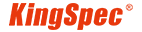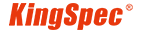News
Site Editor
 Site
https://kingspec.usa02.wondercdn.com/uploads/image/6307135a29359.png
Let's dive into the process of RAM installation.
Site
https://kingspec.usa02.wondercdn.com/uploads/image/6307135a29359.png
Let's dive into the process of RAM installation.
A Step-by-Step Guide to Installing RAM in Your PC
Views: 53448
Author: Site Editor
Publish Time: 2023-10-11
Origin: Site
Adding or upgrading RAM (Random Access Memory) is a fantastic way to enhance your computer's performance. Whether you're building a new PC or upgrading an existing one, this step-by-step guide will help you install RAM with ease. We'll cover everything from locating the right memory slots to securing your RAM sticks correctly. Let's dive into the process of RAM installation.

Step 1: Identifying the Perfect Slot for Single Channel RAM
Motherboards feature DIMM (Dual Inline Memory Module) slots for RAM installation. The initial slot is often labeled "DIMMA1," but it might vary depending on your motherboard. For a single RAM module, check your motherboard's specific labeling or manual for guidance. While a single RAM stick typically goes into the first slot, referring to the manual ensures precision.
Step 2: Discovering the Ideal Slots for Dual Channel RAM
For optimum performance, it's highly recommended to install two RAM modules in a dual-channel configuration, especially for tasks like gaming. If your motherboard boasts four memory slots (a wise choice for future upgrades), use slots 1 and 3 or slots 2 and 4. Avoid placing the modules adjacent to each other to maximize performance. Look for clear markings on your motherboard or consult the manual for slot identification.
Step 3: Unlocking the Memory Slots on the Motherboard
Before inserting RAM, unlock the memory socket on the motherboard. Depending on your motherboard, you may encounter a single clip or two clips on opposite ends of the socket. Gently push these clips outwards to unlock them. Always exercise caution to avoid damaging the socket.
Step 4: Properly Inserting the RAM Modules
Now, it's time to insert your RAM modules. Handle RAM modules with exposed circuitry cautiously, holding only the edges and avoiding contact with the circuitry and connector cutouts/pins. For RAM modules with covered circuitry, holding them on their sides is safe.
There's only one correct orientation for inserting a RAM module. Match the bottom connectors (cutouts/pins) on the RAM module with those on the slot. After confirming the proper alignment, gently insert the module into the slot at a slight angle. Lower the other end and press down firmly until the module is securely in place. You might feel or hear the hinge/clip snapping back into place, confirming correct installation. If necessary, press down on each side individually to ensure a snug fit.
Step 5: Ensuring the Slots Are Locked Securely
Once you've successfully installed your RAM, ensure that you can easily lock the clips on the motherboard sockets back into place. If the clip doesn't lock automatically, gently push it to secure the RAM module. Repeat this process for any additional RAM sticks you're installing.

Enhancing Your Computer's Performance with RAM Installation
Installing RAM is a simple and quick process that can greatly improve your computer's performance. Whether you're building a new PC or upgrading an existing one, these steps ensure your RAM is correctly installed.
KingSpec is a global leader in storage and memory solutions. With our commitment to quality and a wide range of products, including SSD, DDR RAM, memory cards, and other storage accessories, we're here to support your tech needs. Explore our offerings on our official website and enjoy a faster, more efficient PC with KingSpec!