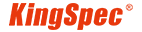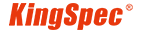SD cards are important for devices like phones, cameras, and consoles. They store things like photos and important files. The SD card market might grow from $10.5 billion in 2024 to $21.6 billion by 2034. But problems like broken files or not working can be annoying. Fixing these problems quickly helps your SD card work well, just like an SSD.

Common SD Card Errors
Memory Card Not Detected
It’s frustrating when your device doesn’t see the SD card. This error happens for many reasons. The card might not be connected properly. Old drivers or a damaged file system could also cause it. Sometimes, the card asks to format itself even if it worked before.
To fix this, check the SD card slot for dirt. Clean it carefully and put the card back in. If it still doesn’t work, try using the card in another device. This shows if the problem is with the card or your device. Updating your device’s software can also stop this error.
File Loss or Corruption
Losing files or having them break is a common issue. You might find files missing or unable to open. Studies show that 1 in 1500 files can get corrupted. SD cards are not safe from this problem.
Corruption happens if you remove the card while it’s working. Power surges can also damage files. Always eject the card safely to avoid losing data. If files are corrupted, recovery software might help. Don’t save new files on the card to improve recovery chances.
Storage Space Errors
Sometimes, the SD card shows wrong storage space. It might say it’s full even after deleting files. This happens due to file system errors or too many deletions. Other times, the card looks empty but has data.
To solve this, format the card using your device’s settings. If it keeps asking to format, it might be a fake card. Buy SD cards from trusted brands to avoid this.
Tip: Back up your data often to reduce SD card problems.
Slow Read/Write Speeds
Slow read/write speeds can mess up your tasks. This is common when moving big files or recording high-quality videos. You may see delays during transfers or pauses while taking RAW photos. These problems often come from device issues, card quality, or too much data.
Signs of Slow Speeds:
Smooth recording needs good read and write speeds in cameras.
Random I/O speeds are key for small devices like single-board computers.
Slow cards may pause during transfers, but fast ones handle tasks like RAW photo bursts easily.
Speed Details:
Type of Test | Speed (MB/s) | What It Means |
Writing Speed | 24 | Speed before too much data is written |
Writing Speed | 7.5 | Speed after writing 3GB of data |
Reading Speed | 60 | General reading speed |
To fix this, test the SD card in another device. This shows if the issue is with the card or your device. If the card is slow everywhere, get a better or faster SD card. Always pick cards that work well with your device to avoid slowdowns.
SD Card Freezing or Unresponsive
A freezing SD card can be annoying, especially when you need your files. This happens due to broken file systems, physical damage, or malware. Your device might freeze or not detect the card at all.
How to Fix Freezing:
1. Take out the SD card and check for damage or dirt.
2. Use a soft cloth to clean the card and slot gently.
3. Put the card back in and see if it works.
4. If it still freezes, format the card. Back up your files first to avoid losing them.
If formatting doesn’t help, the card might be broken. In that case, replace it with a new one. To stop this from happening again, handle your SD card carefully and don’t remove it while it’s working.
Tip: Scan your SD card often for malware to keep it safe from freezing or other problems.
Causes of SD Card Errors
Physical Damage or Wear
SD cards can break if they are bent or cracked. Dust or oil on the metal parts can stop it from working. Thin devices can squeeze the card slot, damaging the card over time. Rusty or bent wires in the slot can also cause problems.
To prevent this, handle your SD card gently. Keep it in a case when not using it. If it gets dirty, clean it softly with a dry cloth. Taking care of your SD card helps it last longer and avoids errors.
File System Corruption
File system corruption happens when data organization gets damaged. This can occur if you remove the card while it’s working. Sudden device shutdowns during file transfers can also cause this. You might see errors like "cannot access the card" or "memory card error." Sometimes, the card may ask to be formatted, which could erase all your data.
To avoid this, always eject the card safely before removing it. Don’t use the card in devices with unstable power. If corruption happens, try fixing it with your device’s tools or special software.
Improper Handling and Usage
Using an SD card the wrong way can cause errors. Deleting files by mistake or using the card in very hot or cold places can harm it. Viruses can also damage the card, especially if used in many devices.
To keep your SD card safe, don’t remove it while it’s working. Protect it from heat, water, and sunlight. Scan it often for viruses to keep it secure. Treating your SD card carefully helps avoid problems and keeps your data safe.
Malware or Virus Infections
Malware or viruses can damage your SD card and files. These problems often come from unsafe downloads or infected devices. You might see strange files, missing data, or a "memory card locked" error. These signs mean your card needs help right away.
To keep your SD card safe, scan it with good antivirus software. Don’t use it in unknown or unsafe devices. If you think it’s infected, remove the card and scan it on a secure computer. Deleting bad files might help, but formatting is usually the best fix. Always back up your files before formatting.
Tip: Update your devices often to lower the chance of malware.
Low-Quality or Counterfeit SD Cards
Fake or low-quality SD cards can cause slow speeds or errors. These cards may look real but don’t work well. They might also have less space than they claim, leading to lost or broken files.
To avoid this, buy SD cards from trusted brands or stores. Look for certifications like CE or FCC on the box. If you think your card is fake, test its speed and size with free online tools. Replacing fake cards with good ones gives better performance and safety.
Power Surges or Unstable Power Supply
Power surges or unstable power can harm your SD card. This happens during file transfers or when charging your device. Sudden power cuts can break the card’s file system, causing errors like "memory card locked" or making it unreadable.
To stop this, use devices with steady power. Don’t transfer files during storms or when your battery is low. If your card gets damaged, try fixing it with your device’s tools or special software. Backing up files often can save your data from power issues.
Tip: Use surge protectors to protect your devices and SD cards.
Static Electricity Damage
Static electricity can damage your SD card without you noticing. Touching the card after walking on a carpet or wearing certain clothes can cause static discharge. This might harm the card’s parts, making it stop working or lose data.
To keep your SD card safe, handle it carefully in places with static electricity. Wear an anti-static wrist strap when working with electronics. Avoid touching the card’s metal parts. If you think static caused damage, try the card in another device. If it still doesn’t work, you might need a new one.
Tip: Keep your SD card in an anti-static bag when not using it. This can stop unexpected damage.
Cross-Device Usage Conflicts
Using your SD card in many devices can cause problems. Each device may format or arrange the card differently. This can confuse the card, making it unreadable or losing data.
Try to use your SD card with just one device. If you need to switch devices, back up your files first. Format the card in the new device to make it work properly. Always check if the card works with the device before using it.
Note: Some devices need specific SD card types. Using the wrong one can cause errors or slow speeds.
Fragmentation from Frequent Deletions
Deleting files often can scatter data on your SD card. This is called fragmentation and can slow down the card. Over time, it might also shorten the card’s life.
To prevent fragmentation, delete files in groups instead of one by one. Format your SD card sometimes to organize its data. This helps it work faster and last longer.
Tip: Back up your files before formatting. This way, you won’t lose anything important.
How to Solve SD Card Errors
Check Hardware Connections
When your SD card isn’t working, start by checking its connection. A loose or improper connection can prevent your device from detecting the card. Remove the SD card and inspect it for any visible damage. Look at the card slot on your device to ensure it’s clean and free of debris.
Insert the SD card back into the slot firmly but gently. If your device still doesn’t recognize it, try using the card in another device. This will help you figure out if the problem lies with the SD card or the device itself.
Tip: Always turn off your device before removing or reinserting the SD card. This reduces the risk of damage to both the card and the device.
Clean the SD Card and Slot
Dirt or dust can block the connection between your SD card and the device. Cleaning both the card and the slot can often solve detection issues. Use a soft, lint-free cloth to wipe the metal contacts on the SD card. Avoid using water or cleaning solutions, as these can cause further damage.
For the card slot, use a small, clean brush or a can of compressed air to remove dust. Be gentle to avoid damaging the delicate components inside the slot. After cleaning, reinsert the SD card and check if it works.
Note: Store your SD card in a protective case when not in use to keep it clean and safe.
Use Tools to Recover SD Card Files
If your SD card has corrupted files or data loss, recovery tools can help. Reliable data recovery software can scan your card and retrieve lost files. Popular tools like Recuva, EaseUS, or Disk Drill are user-friendly and effective.
To use these tools, connect your SD card to a computer using a card reader. Open the software and follow the instructions to scan the card. Once the scan is complete, save the recovered files to a safe location.
Reminder: Avoid saving new files to the SD card before recovery. This increases the chances of retrieving your lost data.
Format the SD Card Properly
Formatting fixes many errors like storage or file system problems. It also gets the card ready for new devices. But formatting deletes everything, so save important files first.
Here’s how to format your SD card:
Use Device Settings:
Many devices, like phones or cameras, can format SD cards. Go to settings, find storage, and pick "Format SD Card." Follow the steps shown.
Format on a Computer:
If your device can’t format, use a computer. On Windows, open "File Explorer," right-click the card, and choose "Format." On macOS, use "Disk Utility" to format. Pick the right file system like FAT32 or exFAT.
Use Special Tools:
Advanced tools like "SD Card Formatter" can format cards properly. These tools follow industry rules for formatting.
Tip: Pick the file system your device suggests. Wrong choices can cause problems.
Update Device Drivers or Firmware
Old drivers or firmware can stop your device from seeing the SD card. Updates fix bugs and improve how the device works with the card.
For Computers:
Check for updates in "Device Manager" on Windows or "System Preferences" on macOS. Look for updates for storage or card readers.
For Other Devices:
Go to the maker’s website to get the newest firmware. Follow their steps to install it.
Test the SD Card on Another Device
If your SD card doesn’t work, try it in another device. Use a different phone, camera, or computer. If it works, your first device has the problem. If it doesn’t, the card might be broken.
Replace Damaged or Faulty SD Cards
If your SD card has problems or errors often, replace it. A broken card can cause lost files, slow speeds, or no data at all. Using a bad card risks losing your important files forever.
Change your SD card right away if it shows errors, won’t display pictures, or keeps asking to format. These are signs of damage or corruption. Replacing the card stops these problems from happening again. For frequent users, getting new cards often helps avoid errors and keeps things running smoothly.
Why replacing damaged SD cards is important:
It lowers the chance of losing files or data.
Broken cards can’t save or open files correctly, which is frustrating.
New, good-quality cards work faster and are more reliable.
When buying a new card, pick one from a trusted brand. Look for labels like CE or FCC to check quality. Don’t buy fake cards—they break easily and cause problems. A good card protects your data and saves you trouble later.
To keep your new SD card safe, handle it gently. Always remove it safely from devices and keep it away from heat or cold. Back up your files often so you don’t lose them if the card breaks.
Tip: If your SD card keeps getting corrupted, replacing it is an easy fix that works well.
How to Recover SD Card Files
Use Trusted Data Recovery Software
If files vanish from your SD card, recovery software can help. These programs scan the card to find and restore lost files. Popular tools like Recuva, EaseUS, and Disk Drill are simple and work well. To begin, connect your SD card to a computer using a card reader. Open the software, follow the steps, and save the recovered files somewhere safe.
Picking the right software matters. Check these important factors:
Criteria | What to Look For |
Customer Reviews | Read reviews from trusted sources to find good tools. |
Pricing Plans | Choose software with flexible prices for your recovery needs. |
Success Rate | Pick tools with at least a 90% success rate for better results. |
Using reliable software improves your chances of getting back lost files.
Get Help from Professional Recovery Services
If software fails or your SD card is damaged, experts can help. Professional recovery services use special tools to recover files from broken or corrupted cards. They can handle tough cases like water-damaged or cracked cards.
Before choosing a service, check their reputation. Look for companies with good reviews and high success rates. Many offer free evaluations to see if recovery is possible. This way, you only pay if they recover your files.
Experts are best for important files or when other methods don’t work. They carefully handle your SD card and give you peace of mind.
Stop Using the SD Card After Data Loss
When files are lost, stop using the SD card right away. Adding new data can overwrite old files, making recovery impossible. Here’s why stopping usage is important:
Lost files stay recoverable until new data replaces them.
Using the card after loss lowers recovery chances.
Avoiding new data increases the chance of getting files back.
To recover files, don’t save anything new on the card. This simple action can greatly improve recovery success.
Backup Recovered Data Right Away
After getting your files back from an SD card, save them somewhere safe right away. This keeps your data secure, even if the card breaks again. Depending only on the card for storage is risky, especially if it’s already damaged or corrupted.
Backing up is easy and prevents future problems. Move your recovered files to a trusted storage option like an external hard drive, SSD, or cloud storage. These choices keep your files safe for a long time. Doing this lowers the chance of losing important pictures, videos, or documents again.
Here are simple ways to back up your files:
Use USB drives or external hard drives for quick backups.
Try cloud storage for extra safety and access from anywhere.
Make backing up a habit after taking photos, recording, or moving files.
Tip: Regular backups protect your data from sudden SD card issues.
Backing up your files right after recovery gives you peace of mind. You won’t stress about losing them again if the card stops working. This is especially helpful for people like photographers or videographers who handle important data.
Think of a backup as your safety plan. It makes sure your valuable files are always available, no matter what happens to your SD card. Take a few minutes today to back up your files—it’s a small step with big benefits.

Tips to Prevent Memory Card Errors
Be Gentle with SD Cards
Always treat your SD card carefully to avoid breaking it. Bending, dropping, or letting dust collect can damage it. When putting in or taking out the card, hold its edges. This keeps the metal parts clean and free from scratches.
Keep your SD card in a case when not using it. Cases protect it from water, static, and accidental drops. A clean and safe card lasts longer and works better.
Tip: Don’t put SD cards loose in your pocket or bag. This can damage them over time.
Don’t Remove SD Cards While They’re Working
Taking out an SD card while it’s working can ruin files. Devices may still be saving data even if you don’t see it. Interrupting this can cause errors or damage the card.
Before removing the card, always use the "eject" or "unmount" option. This makes sure all data is saved and the card is safe to remove. If your device doesn’t have this, turn it off first.
Backup Your Data Often
Backing up files helps prevent losing them if your SD card fails. Regular backups protect your important files from being deleted or corrupted. It also helps your card last longer by reducing how much you use it.
Here’s how to keep your data safe:
Move files to a cloud or external drive to free space.
Try to back up daily, or at least once a week.
By backing up often, you can protect your files and worry less about card problems.
Use Good-Quality, Compatible SD Cards
Using good-quality SD cards helps avoid problems and improves performance. Cheap or fake cards often cause issues like slow speeds or lost data. Trusted brands test their cards to ensure they work well and last long.
Check if the SD card works with your device before buying. Devices like cameras or phones may need specific SD card types. For example, some devices need UHS cards, while others use SDHC or SDXC cards. Using the wrong card can cause errors or slow performance.
Look for labels like CE or FCC on the package. These show the card meets safety and quality rules. Spending a bit more on a good card protects your data and saves trouble later.
Tip: Buy SD cards from trusted stores or the maker to avoid fakes.
Protect SD Cards from Heat and Moisture
Heat and moisture can harm your SD card and make it stop working. Hot temperatures can damage parts inside, and moisture can cause rust or short circuits.
To keep your SD card safe:
For example, leaving your SD card in a hot car or freezing weather can ruin it. Use a protective case to keep it safe. By storing your SD card properly, it will last longer and work better.
Reminder: Don’t touch your SD card with wet hands or near water.
Check SD Cards for Viruses Often
Viruses can harm your SD card and damage your files. Unsafe downloads or infected devices can spread malware to your card. Scanning your SD card with antivirus software keeps it safe.
To scan your SD card:
Plug it into a computer with antivirus software.
Run a full scan to find and remove viruses.
Do this often, especially after using the card in shared devices.
Scanning your SD card protects your files and stops viruses from spreading. Make it a habit to scan after using public or shared computers.
Tip: Update your antivirus software to catch new viruses easily.

Format SD Cards Often to Stop Fragmentation
Fragmentation happens when files are spread out on your SD card. This can make the card slower and wear it out faster. Formatting your SD card regularly helps stop fragmentation and keeps it working well.
When you format the card, all data is erased, and storage is reorganized. This clears scattered files and makes the card ready for better use. It’s useful if you often delete or move files.
Steps to Format Your SD Card:
Use Your Device’s Option:
Many devices, like phones or cameras, have a "Format SD Card" setting. Use this to make sure the card works well with your device.
Format on a Computer:
If your device doesn’t have this option, connect the card to a computer. On Windows, right-click the card in "File Explorer" and choose "Format." On macOS, use "Disk Utility" to format it.
Try Special Tools:
Programs like "SD Card Formatter" follow rules for proper formatting and do a thorough job.
Tip: Save your files before formatting. Formatting deletes everything on the card.
Formatting often not only stops fragmentation but also fixes problems like slow speeds or storage errors. Try to format your SD card every few months or after heavy use. This easy step helps your card last longer and work better.
If you think there are problems, avoid quick formatting. Use full formatting to clean and organize the card completely.
Fixing SD card problems fast keeps your data safe. It also helps your devices work better. Finding the problem early lets you fix it easily. You might need to clean the card, update drivers, or format it correctly. Using the tips here can make your SD card last longer.
Most SD card problems can be fixed. Taking care of your card prevents trouble and protects your files. For dependable storage, choose KingSpec for quality products that fit your needs.
FAQ
What should you do if your SD card keeps asking to be formatted?
This usually means the file system is damaged. First, try to save your files. Then, format the card using your device or computer. Choose the suggested file system like FAT32 or exFAT. If it still doesn’t work, you might need a new card.
Can you recover files from a physically damaged SD card?
Yes, but it depends on how bad the damage is. For cracked or wet cards, use expert recovery services. They have special tools to get your files back. Don’t use the card again, as it could make things worse.
How can you check if an SD card is fake?
Use tools like H2testw or FakeFlashTest to check speed and size. Compare the results with what’s written on the package. Real cards often have CE or FCC labels. Buying from trusted stores helps avoid fake products.
Why does your SD card show less storage than advertised?
Companies measure storage differently, using decimal (base 10) instead of binary (base 2). For example, a 32GB card might only show 29.8GB. Hidden files or partitions can also take up space. Formatting the card might free up some storage.
What is the best way to extend your SD card’s lifespan?
Take care of your SD card. Keep it away from heat, water, and static. Back up your files often and format the card to keep it organized. Use good-quality cards that match your device for better results.