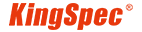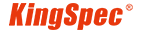Choosing the right Solid-State Drive (SSD) for your computer is a critical decision that can significantly impact your system's performance, efficiency, and overall user experience. This guide will walk you through the important considerations to keep in mind when choosing an SSD, ensuring you make the best decision for your specific needs.
1. Understanding SSDs: What Are They and How Do They Work?
An SSD, or Solid-State Drive, is a storage device that uses integrated circuit assemblies to store data persistently. Unlike traditional Hard Disk Drives (HDDs), which rely on spinning disks to read and write data, SSDs have no moving parts. This makes them faster, more reliable, and less prone to mechanical failure. SSDs function as secondary storage in the hierarchy of computer storage, working alongside your system’s RAM and CPU to store and access data quickly.
Why SSDs Matter:
SSDs have revolutionized the way we store and access data. Their speed and efficiency have made them a preferred choice for everything from personal computers to enterprise data centers. Whether you're a gamer looking to reduce load times, a professional working with large files, or simply someone who wants their computer to boot faster, an SSD can make a significant difference.

2. Consider the Type of SSD Your Computer Supports
When choosing an SSD, the first step is to determine what type of SSD your computer supports. SSDs come in different form factors and interface types, and not all SSDs are compatible with every computer.
Form Factors:
2.5-Inch SSD: This is the most common form factor and is often used in laptops and desktop computers. It resembles a traditional HDD in size and shape, making it a straightforward replacement for an existing HDD.
M.2 SSD: M.2 drives are much smaller and are often used in ultrabooks and compact desktops. They can support both SATA and NVMe interfaces, with the latter offering faster data transfer rates.
(M.2 PCIe 3.0 M.2 PCIe 4.0 M.2 PCIe 5.0 M.2 SATA 2242 M.2 SATA 2280)
PCIe SSD: These SSDs are installed directly into the PCIe slot on the motherboard, offering extremely high speeds, making them ideal for gaming and high-performance computing.
Interface Types:
SATA (Serial ATA): SATA is the older and more widespread interface type. While it’s slower than newer interfaces, it's still sufficient for most users and is compatible with many existing systems.
NVMe (Non-Volatile Memory Express): NVMe is a newer protocol that takes advantage of the PCIe interface to provide significantly faster data transfer speeds than SATA. It’s ideal for users who need the fastest possible performance, such as video editors or gamers.
If you’re building a new PC or upgrading an existing one, check your motherboard’s specifications to see what types of SSDs it supports. Modern desktop motherboards often support both 2.5-inch and M.2 drives, while ultrabooks typically only have space for M.2 drives. Ensuring compatibility will save you from the frustration of purchasing a drive that doesn't fit your system.
3. Consider the Capacity You Need
The capacity of an SSD is one of the most critical factors to consider. SSDs are available in a wide range of capacities, from 120GB to several terabytes. The capacity you choose should be based on your storage needs and how you use your computer.
Typical Use Cases and Recommended Capacities:
120GB to 250GB: Suitable for basic computing tasks such as web browsing, office applications, and storing a few photos or documents. This range is ideal for users who don’t store large files or have most of their data in the cloud.
500GB to 1TB: This range offers a good balance between capacity and cost, making it suitable for most users. It can accommodate the operating system, applications, and a substantial amount of data, including games, media files, and documents.
2TB and Above: High-capacity SSDs are ideal for users who work with large files, such as video editors, photographers, or gamers who need to store multiple AAA games. These drives are also suitable for professionals who need to store extensive amounts of data locally.
Optimizing Storage:
If you use a desktop with multiple drive bays, consider using a smaller SSD for your operating system and applications, and a larger HDD for storing files that don’t require fast access, such as movies or backups. This approach allows you to enjoy the speed of an SSD while maximizing storage capacity at a lower cost.

4. Consider Power Consumption
Power consumption is an important consideration, particularly for laptop and portable device users. While SSDs generally consume less power than HDDs due to the absence of moving parts, there are still variations in power efficiency among different SSD models.
Why Power Efficiency Matters:
In laptops and other battery-powered devices, an SSD with lower power consumption can extend battery life, which is crucial for users who need their devices to last through long workdays or travel.
Power Efficiency Considerations:
SATA vs. NVMe: SATA SSDs tend to be more power-efficient than NVMe SSDs, making them a better choice for users who prioritize battery life over raw performance.
Drive Efficiency Ratings: Some SSDs are specifically designed to be more power-efficient, with features like DevSleep (Device Sleep), which allows the drive to enter a low-power state when not in use, further conserving battery life.
Real-World Impact:
Choosing a power-efficient SSD can result in up to 90 minutes of additional battery life on some laptops. This might not seem like much, but for users who rely on their devices throughout the day, it can make a significant difference.
5. Consider the Controller Your SSD Should Have
The controller is the brain of an SSD, managing data flow between the SSD’s NAND flash memory and the rest of your system. The performance and reliability of an SSD are heavily influenced by its controller.
Why the Controller Matters:
The controller determines how quickly data can be read from and written to the drive. It also manages important functions such as error correction, garbage collection, and wear leveling, all of which affect the drive’s longevity and reliability.
Types of Controllers:
Basic Controllers: Found in entry-level SSDs, these controllers offer adequate performance for everyday tasks but may struggle with sustained workloads or large file transfers.
High-End Controllers: These controllers have multiple cores and advanced features like DRAM caching, which enhances performance and durability, making them suitable for high-performance SSDs used in gaming or professional workstations.
Choosing the Right Controller:
If you need an SSD for basic tasks, a drive with a standard controller will suffice. However, if you plan to use your SSD for more demanding applications, such as video editing or gaming, investing in a drive with a high-end controller will ensure better performance and longevity.

6. Consider Your Budget
Budget is often a decisive factor when purchasing an SSD. While SSDs have become more affordable over the years, there is still a wide range of prices depending on the capacity, performance, and brand.
Price vs. Performance:
Lower-Capacity Drives (120GB to 250GB): These are typically the most affordable but may offer slower performance and limited storage space. They are suitable for users on a tight budget who don’t require a lot of storage.
Mid-Range Drives (500GB to 1TB): These drives offer a good balance between cost and performance, making them ideal for most users. They provide sufficient storage for the operating system, applications, and data without breaking the bank.
High-Capacity Drives (2TB and Above): These drives are more expensive but offer the best performance and storage capacity. They are ideal for professionals and enthusiasts who need top-tier performance and ample storage.
Value for Money:
When considering your budget, think about the long-term benefits of your purchase. A higher-capacity SSD may cost more upfront but could save you money in the long run by avoiding the need for future upgrades or additional storage solutions. Additionally, SSDs with better controllers and power efficiency may offer a better overall user experience, making them worth the investment.
The brand and manufacturer of an SSD are crucial factors to consider. A reputable manufacturer is more likely to provide a high-quality product that delivers reliable performance and longevity.
Why Reputation Matters:
Purchasing an SSD from a well-known and reputable brand reduces the risk of encountering issues such as drive failure, poor performance, or incompatibility with your system. Reputable manufacturers also tend to offer better customer support and warranties, giving you peace of mind with your purchase.
Warranty and Support:
Check the warranty offered by the manufacturer before purchasing an SSD. A longer warranty period is often a sign of a manufacturer’s confidence in the product’s reliability. Additionally, consider the availability of customer support and the ease of accessing firmware updates, as these can be important if you encounter issues.