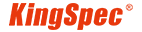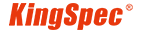News
Site Editor
 Site
https://kingspec.usa02.wondercdn.com/uploads/image/6307135a29359.png
This article aims to provide a comprehensive guide for laptop cleaning and optimization, including external cleaning, internal system optimization, and system setting adjustments, to help users maintain their devices in optimal condition.
Site
https://kingspec.usa02.wondercdn.com/uploads/image/6307135a29359.png
This article aims to provide a comprehensive guide for laptop cleaning and optimization, including external cleaning, internal system optimization, and system setting adjustments, to help users maintain their devices in optimal condition.
How to Clean your Laptop?
Views: 6692
Author: Site Editor
Publish Time: 2024-02-27
Origin: Site
Laptops, as our powerful assistants in daily life and work, may not only generate redundancy and garbage in their internal systems over time, but also accumulate a lot of dust and stains externally. Therefore, mastering the skills of maintaining and optimizing laptops has become particularly important. This article aims to provide a comprehensive guide for laptop cleaning and optimization, including external cleaning, internal system optimization, and system setting adjustments, to help users maintain their devices in optimal condition.
External cleaning
The appearance of a laptop is the first impression it presents to the outside world. A clean and tidy appearance not only enhances the user experience, but also extends its service life. Before performing external cleaning, please ensure that the equipment is completely turned off and the power is disconnected to ensure safety.

1. Screen cleaning
The screen is the main window for laptop interaction with the outside world, so maintaining its cleanliness is crucial. It is recommended to use a specialized screen cleaning cloth or tissue, gently wipe the surface of the screen, and avoid using cleaning agents containing chemicals to avoid damage to the screen.
2. Keyboard cleaning
The keyboard is one of the most frequently used parts of a laptop, which can easily accumulate dust and food residue. You can use a small brush or vacuum cleaner to remove dust from the gaps in the keyboard. For stains that are difficult to remove, you can use a damp cloth to gently wipe them, but make sure that moisture does not enter the inside of the keyboard.
3. Shell cleaning
The cleaning of the shell is relatively simple, and can be gently wiped with a damp cloth or sponge. For stubborn stains, neutral detergent can be used to dilute and wipe, but make sure the shell is completely dry before using the laptop to prevent short circuits.
4. Cooling port cleaning
The cooling port is an important channel for laptop cooling, and if it is blocked, it will affect the cooling effect. You can use a small brush or vacuum cleaner to remove dust and debris from the heat sink, ensuring smooth heat dissipation.
Internal cleaning
In addition to external cleaning, optimization of internal systems is equally important. A healthy internal system can ensure smooth operation of laptops and improve work efficiency.
1. Uninstall unnecessary programs
Over time, a large number of unused or repetitive software may be installed on a laptop, which not only takes up disk space but may also slow down the system speed. Therefore, it is necessary to regularly uninstall these unnecessary programs.
2. Clean up temporary and junk files
The system generates a large number of temporary and junk files during use, which occupy disk space and affect system performance. You can use the built-in disk cleaning tool on Windows to clean up these files.
3. Organize disk space
Disk space consolidation can improve file read and write speed and system performance. You can use the built-in disk defragmentation tool on Windows to organize disk space, continuously store files, and reduce the distance and time required for disk head movement.
Optimizing system settings: By adjusting system settings, the performance and stability of laptops can be improved. For example, closing unnecessary startup items, adjusting power plans, updating drivers, etc.
Optimize System Settings
In addition to the above methods, we can also improve the performance of laptops by optimizing system settings. Here are some commonly used optimization suggestions:
• Turn off unnecessary startup items: Many programs run automatically at system startup, which can slow down system startup speed and consume system resources. We can turn off these unnecessary startup items through the Task Manager or System Configuration tool.
• Adjusting power plans: Laptops typically have multiple power plans to choose from, such as energy-saving mode, balance mode, and high-performance mode. We can choose the appropriate power plan according to our own needs to balance system performance and energy consumption.
• Update driver: Drivers are the bridge between laptop hardware and the operating system. Regularly updating drivers can improve system stability and performance.
• Using SSD: Compared to traditional mechanical hard drives, NVMe SSD has higher read and write speeds and lower energy consumption. If conditions permit, upgrading a laptop to a solid-state drive can significantly improve system performance.

In short, through meticulous external cleaning and deep internal optimization, we can not only maintain the appearance and smooth operation of laptops, but also significantly improve work and learning efficiency, thereby improving the overall quality of life. These daily maintenance and optimization measures, although seemingly simple, are of great significance in extending the service life of equipment and avoiding unnecessary maintenance costs. They enable us to more fully utilize technology to serve our lives, rather than being plagued by technological issues. Therefore, regularly maintaining and optimizing laptops is not only responsible for the equipment, but also an investment in one's own time and resources. Remember, good maintenance habits can make your laptop a more reliable and efficient companion.