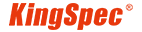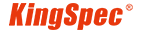News
Site Editor
 Site
https://kingspec.usa02.wondercdn.com/uploads/image/6307135a29359.png
In this article, we will guide you through the process of installing an M.2 PCIe SSD in your computer, unlocking its full potential and taking your system's speed to new heights.
Site
https://kingspec.usa02.wondercdn.com/uploads/image/6307135a29359.png
In this article, we will guide you through the process of installing an M.2 PCIe SSD in your computer, unlocking its full potential and taking your system's speed to new heights.
How to Install an M.2 PCIe SSD in Your Computer
Views: 17827
Author: Site Editor
Publish Time: 2023-07-20
Origin: Site
Solid State Drives (SSDs) have revolutionized computer storage with their lightning-fast speeds and enhanced performance. Among the different types of SSDs available in the market, M.2 PCIe SSDs stand out for their compact form factor and exceptional data transfer rates. In this article, we will guide you through the process of installing an M.2 PCIe SSD in your computer, unlocking its full potential and taking your system's speed to new heights.
Preparing for Installation
Before diving into the installation process, gather the necessary tools such as a screwdriver and ensure compatibility with your motherboard. Check if your motherboard has an available M.2 slot that supports PCIe SSDs. It's also important to ground yourself by touching a metal object to prevent static electricity from damaging sensitive components.

Installing the M.2 PCIe SSD
Step 1: Locate the M.2 Slot
Identify the M.2 slot on your motherboard, usually labeled and positioned near the CPU socket. Refer to your motherboard's manual for specific instructions.
Step 2: Turn off the computer
Shut down the computer and disconnect it from the power source. Make sure you use ESD (electrostatic discharge) safety measures, such as wearing an anti-static wrist strap.
Step 3: Insert the M.2 SSD
Gently insert the M.2 SSD into the slot at a slight angle. Make sure the gold contacts on the SSD align with the slot. Apply gentle pressure until the SSD is fully seated.
Step 4: Secure the SSD
Depending on your motherboard, you may need to use a screw to secure the M.2 SSD in place. Consult your motherboard's manual for the appropriate screw size and placement.

BIOS Configuration
After physically installing the M.2 SSD, you might need to make some changes in the BIOS settings to ensure proper recognition and optimization of the drive.
Step 1: Access the BIOS
Restart your computer and enter the BIOS setup by pressing the designated key (usually Del or F2) during the boot process. Consult your motherboard's manual for the exact key.
Step 2: Enable the M.2 Slot
Navigate through the BIOS settings to find the option to enable the M.2 slot. Save the changes and exit the BIOS.
Take Your Computer to the Next Level with KingSpec PCIe 4.0 SSD XG7000
Shenzhen KingSpec Electronics Technology Co., Ltd. is a leading manufacturer in the SSD market, known for their commitment to product quality and adherence to international standards. They are an active member of the SSD Association, staying updated with the latest technologies and industry trends.
Looking for the ultimate storage solution for gaming and professional use? Consider upgrading to the KingSpec PCIe 4.0 SSD XG7000. Designed with lightning-fast loading times and seamless performance, it takes your computing experience to the next level. XG 7000 utilizes the high-performance controller and the 3D TLC NAND flash particles, supporting PCIe Gen 4×4 protocol, which can significantly improve the speed and performance of the product. According to the performance testing, the read speed is up to 7400MB/s, and the write speed is up to 6600MB/s. Elevate your system's speed and reliability with the PCIe 4.0 SSD XG7000 and unlock unparalleled performance.
Installing an M.2 PCIe SSD is generally straightforward, but if you're unsure, it's best to seek assistance from a professional technician. Experience the power and reliability of an M.2 PCIe SSD and elevate your computing performance today!