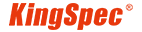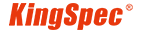News
Site Editor
 Site
https://kingspec.usa02.wondercdn.com/uploads/image/6307135a29359.png
If you have made up your mind to get an SSD from your SSD Supplier, here is our installation guide for you:
Site
https://kingspec.usa02.wondercdn.com/uploads/image/6307135a29359.png
If you have made up your mind to get an SSD from your SSD Supplier, here is our installation guide for you:
SSD Installation Guide
Views: 18568
Author: Site Editor
Publish Time: 2023-03-22
Origin: Site
It is the 21st century, and hard drives already feel like a thing from the previous century, even though they aren't. However, some of us are still stuck on computers with hard drives. If you have made up your mind to get an SSD from your SSD Supplier, here is our installation guide for you:
A step-by-step guide to installing SSD.
Once you get the SSD from the supplier, you must follow the steps below.
1. Open the device and locate the right interface for your SSD.
The first step of this process will be opening up your computer. This step will be easy for desktop computers but tricky for laptops. However, you can always find the tools and steps to disassemble your PC for SSD installation. Once you get to the motherboard, you must locate the right connector interface for your SSD. The 2 options include:
· M.2
· SATA

2. Prepare your SSD by removing any protective films of covers.
Once you locate the connector for your SSD, prepare the SSD for this installation. Depending on the brand and manufacturer, you may find the box, plastic cover, connector protection, and some protective films. You need to remove everything from the SSD, and only the label with specifications and codes needs to stay on the SSD as you install it.
3. Install the SSD in the correct orientation as per the instructions.
When your SSD is ready, you can install it. For the M.2 SSDs, the installation will be much easier. You just need to slide it in the right orientation while checking the slits on the SSD and connector. However, on the SATA SSDs, you need to check the right orientation. For a PC, you will need a wire for this installation, while in a Laptop; the drive will slide into its place where the connector will make a secure connection.
4. Secure it with screw(s).
Even though an SSD has no moving parts, you will mostly find your SSD supplier recommends securing it with screws as you install it. It is because slight movement in the device can cause the connections to become loose, which can cause issues while your device is running.
For an M.2 SSD, you only need one screw and nothing else. However, SATA SSDs, slide into a bracket. First, that is screwed onto the SSD. Then that bracket slides in its place, and it gets screwed into its place to securely hold the SSD in place.
5. Boot up your computer and test the SSD to ensure a perfect installation.
You are almost done with the installation; the last step will be testing the SSD. If you will use your PC as your OS drive, install the OS in it and try any tests, including data, read, and write.
Learn more about the best SSDs and technical specifications to pick the right one.
Upgrading a computer from HDD to SSD is a major upgrade, so you must carefully select all the specifications. Another important thing to be careful about is selecting the right SSD supplier.