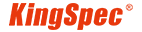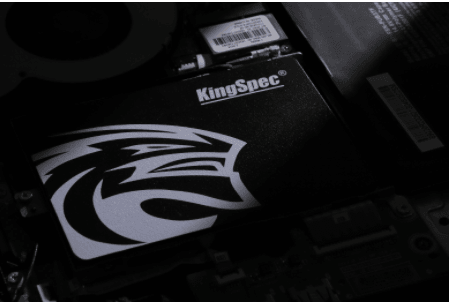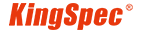News
Site Editor
 Site
https://kingspec.usa02.wondercdn.com/uploads/image/6307135a29359.png
When it comes to solid-state drives (SSDs), it's important to understand that the maintenance practices we used for traditional mechanical hard drives (HDDs) are often not suitable for SSDs. To ensure optimal performance and longevity, here are some key guidelines you should follow when using and maintaining your SSD.
Site
https://kingspec.usa02.wondercdn.com/uploads/image/6307135a29359.png
When it comes to solid-state drives (SSDs), it's important to understand that the maintenance practices we used for traditional mechanical hard drives (HDDs) are often not suitable for SSDs. To ensure optimal performance and longevity, here are some key guidelines you should follow when using and maintaining your SSD.
The use and maintenance of solid state drives
Views: 8505
Author: Site Editor
Publish Time: 2024-10-17
Origin: Site
Essential Tips for Using and Maintaining Your Solid-State Drive (SSD)
When it comes to solid-state drives (SSDs), it's important to understand that the maintenance practices we used for traditional mechanical hard drives (HDDs) are often not suitable for SSDs. To ensure optimal performance and longevity, here are some key guidelines you should follow when using and maintaining your SSD.
1. Avoid Using Defragmentation
While defragmentation can improve the performance of mechanical hard drives by organizing fragmented data, it has the opposite effect on SSDs. In fact, it can be damaging to your SSD.
SSD drives have a limited number of write/erase cycles, and running defragmentation repeatedly accelerates wear on the memory cells, reducing the lifespan of your drive. Unlike HDDs, SSDs already have a garbage collection mechanism built in, which handles data organization and ensures optimal performance without the need for defragmentation.
The Windows Disk Defragmentation tool, which was designed for HDDs, is not necessary for SSDs and should be turned off.

2. Use Smaller Partitions and Fewer Partitions
When partitioning your SSD, it’s important to leave some unallocated space for the drive’s internal optimization processes. This helps to improve performance and extend the lifespan of your SSD.
Why Smaller Partitions?
For example, a 128GB SSD may be advertised as 120GB, with a portion of the space reserved by the manufacturer for internal operations like wear leveling, garbage collection, and bad block mapping. By partitioning the drive to only 100GB, you leave additional space for these operations, allowing the SSD to run more efficiently.
Why Fewer Partitions?
Having too many partitions can cause issues with 4K alignment and may lead to inefficient data management. More partitions also lead to wasted space, especially on SSDs with limited capacity. Partition misalignment can degrade performance, particularly at partition boundaries. To avoid this, use partitioning tools such as the ones built into Windows 7 or later to ensure proper 4K alignment.
3. Reserve Enough Free Space
As your SSD fills up, its performance can slow down, especially if it's more than 90% full. This is because SSDs need a certain amount of free space to manage internal processes like garbage collection and wear leveling.
To maintain peak performance:
Regularly clean up unnecessary files.
Store large files (like movies and music) on a mechanical hard drive (HDD) to free up space on the SSD for system files and applications.
Set an appropriate virtual memory size for your system.
By maintaining sufficient free space on your SSD, you help it continue to perform efficiently and avoid performance degradation over time.
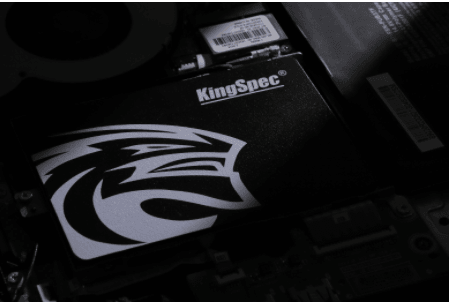
4. Update the Firmware Regularly
The firmware of an SSD is crucial for its performance, stability, and longevity. Much like the BIOS in a motherboard, firmware controls how the SSD operates internally, including how data is written and managed.
Many manufacturers periodically release firmware updates that improve performance, fix bugs, and reduce unnecessary write operations. These updates may include advanced algorithms that help to reduce wear and tear on the flash memory chips, extending the lifespan of your SSD.
Regularly check for firmware updates and ensure that your SSD is running the latest version to maintain optimal performance and prevent stability issues.
5. Conclusion
By following these SSD maintenance best practices, you can maximize your drive's performance, extend its lifespan, and avoid common issues caused by improper usage. Remember:
Avoid defragmentation.
Use smaller and fewer partitions.
Keep enough free space available.
Update firmware regularly.
Proper care of your SSD will ensure that it continues to deliver fast, reliable performance for years to come. If you need more information on selecting or maintaining your SSD, feel free to reach out to us!