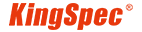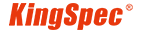News
Site Editor
 Site
https://kingspec.usa02.wondercdn.com/uploads/image/6307135a29359.png
To help you optimize Photoshop for faster and more efficient operation, we offer a comprehensive set of practical tips, ensuring your creative flow remains uninterrupted.
Site
https://kingspec.usa02.wondercdn.com/uploads/image/6307135a29359.png
To help you optimize Photoshop for faster and more efficient operation, we offer a comprehensive set of practical tips, ensuring your creative flow remains uninterrupted.
Tips to Make Photoshop Run Faster
Views: 11032
Author: Site Editor
Publish Time: 2023-11-07
Origin: Site
Adobe Photoshop has become an indispensable tool for artists, designers, and photographers. However, slow performance can hinder creativity, turning even the simplest tasks into daunting chores. To help you optimize Photoshop for faster and more efficient operation, we offer a comprehensive set of practical tips, ensuring your creative flow remains uninterrupted.
1. Boost Your Computer's RAM
Upgrading your computer's RAM is a highly effective way to accelerate Photoshop's performance. RAM, or Random Access Memory, serves as Photoshop's digital workspace, processing and storing image data. More RAM results in smoother performance, especially when handling large files, multiple projects, or memory-intensive tasks. Adequate RAM allows Photoshop to maintain real-time access to data, reducing the need for reliance on a slower scratch disk when memory is exhausted. For substantial performance gains, consider installing 16GB to 32GB of RAM, especially for tasks involving extensive data processing.

2. Optimizing Photoshop's Memory Allocation
Once you've upgraded your RAM, it's crucial to ensure that Photoshop acknowledges the enhancement and uses it efficiently. You can fine-tune Photoshop's memory allocation settings to maximize your expanded RAM capacity. However, it's vital to strike a balance; allocating an excessive amount of memory to Photoshop can potentially hinder the performance of other critical system applications. Therefore, it's essential to find the right equilibrium to optimize Photoshop's performance while maintaining overall system efficiency.
3. Transition to a Solid State Drive (SSD)
If your computer still relies on a traditional Hard Disk Drive (HDD), consider making the switch to a Solid State Drive (SSD). Your storage solution plays a crucial role in Photoshop's speed and responsiveness. An SSD is considerably faster at loading images, saving files, and launching Photoshop compared to an HDD. When your computer runs out of RAM, Photoshop uses a scratch disk to store temporary data, and this process can slow down your workflow. Even a basic SSD offers over three times the data writing speed of the fastest HDD, while the M.2 NVMe PCIe5.0 SSD is over sixty times faster. Learn how using an SSD as your scratch disk can dramatically enhance Photoshop's efficiency and responsiveness.

4. Streamline Your Work Environment
For optimal Photoshop performance, it's advisable to close all other running programs while working on your projects. Running multiple applications simultaneously consumes your computer's RAM, which can affect Photoshop's speed and responsiveness. Memory-intensive applications like video editing software or resource-intensive games will have a more noticeable impact on Photoshop's performance than less demanding programs. By dedicating your computer's resources solely to Photoshop, you can ensure that it runs at peak efficiency and speed.
5. Keep Your Photoshop Workspace Uncluttered
Photoshop offers a wide array of preferences, including brushes, fonts, and patterns. However, downloading and keeping every available option can clutter your Photoshop environment and negatively impact performance. To maintain efficient performance, keep it simple by downloading a selection of fonts and brushes that truly define your work style. Instead of loading up with a vast number of unused tools, it's more efficient to add and remove them as needed.
Experience Exceptional Photoshop Performance with KingSpec SSDs
Optimizing Photoshop for faster performance is crucial for maintaining a seamless and productive creative workflow. Whether it's upgrading your RAM, allocating memory effectively, transitioning to an SSD, closing unnecessary programs, or keeping your Photoshop workspace uncluttered, these tips will make a significant difference in your Photoshop experience.
At KingSpec, our high-performance SSD and RAM modules solutions can significantly enhance Photoshop's speed and improve your overall computing experience. Don't let slow performance hinder your creativity.