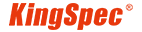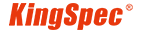News
Site Editor
 Site
https://kingspec.usa02.wondercdn.com/uploads/image/6307135a29359.png
KingSpec will introduce the steps to transfer data from an old hard drive to a new SSD. We'll help you effortlessly migrate your data, rejuvenating your computer.
Site
https://kingspec.usa02.wondercdn.com/uploads/image/6307135a29359.png
KingSpec will introduce the steps to transfer data from an old hard drive to a new SSD. We'll help you effortlessly migrate your data, rejuvenating your computer.
How to Transfer Data from an Old Hard Drive to a New SSD
Views: 33289
Author: Site Editor
Publish Time: 2024-05-09
Origin: Site
Computers have become an indispensable part of our work and life. However, with the increased use time, the computer's old hard drive may run slowly, need more capacity, and cause other problems, seriously affecting our user experience. At this point, replacing a new SSD with a better performance becomes a good choice.
Of course, replacing a new SSD doesn't mean giving up valuable data from your old hard drive. Here, KingSpec will introduce the steps to transfer data from an old hard drive to a new SSD. We'll help you effortlessly migrate your data, rejuvenating your computer.

1.Data Backup
Before initiating the transfer process, creating a comprehensive backup of all crucial data is imperative. This serves as a safety net to prevent any potential data loss during the transfer.
2.Connect Drives to Computer
Utilize a USB-to-SATA adapter or a hard drive enclosure to connect the old hard drive to your computer. Simultaneously, the new SSD will be connected using a SATA cable to facilitate data transfer.
3.Format the New SSD
Access the new SSD through Windows Explorer, right-click, and select the "Format" option. Opt for the NTFS file system in the ensuing format dialog box and initiate the formatting process by clicking "Start.” This step ensures the SSD is properly formatted and ready for data storage.
4.Data Transfer to the New SSD
Employ either Windows Explorer or a reliable file copying tool to transfer data from the old hard drive to the new SSD. It is imperative to meticulously select the appropriate source and destination drives to ensure seamless data transfer without any discrepancies.
5.Verification of Data Transfer
Following the completion of the data transfer process, it is advisable to conduct a thorough verification to ascertain the integrity and completeness of the transferred data. This involves meticulously comparing file sizes and folder structures to ensure no data loss or corruption has occurred during the transfer.
6.Removal of the Old Hard Drive
Upon successful completion of data transfer and verification, safely disconnect the old hard drive from the computer. Before removal, ensure all associated cables and screws are carefully detached to avoid any potential damage.
7.Reinstallation of Operating System (if necessary)
If the old hard drive is replaced with the new SSD as the primary drive, the operating system may need reinstalling. Utilize a Windows installation DVD or USB drive to initiate the installation process on the new SSD, following the prescribed guidelines for a better installation experience.
By meticulously adhering to these steps, you can effectively execute the transfer of data from an old hard drive to a new SSD.