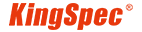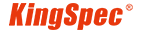News
Site Editor
 Site
https://kingspec.usa02.wondercdn.com/uploads/image/6307135a29359.png
There are some simple tricks to make sure your SSD never runs out of room.
Site
https://kingspec.usa02.wondercdn.com/uploads/image/6307135a29359.png
There are some simple tricks to make sure your SSD never runs out of room.
What to Do If Your SSD Is Full?
Views: 12249
Author: Site Editor
Publish Time: 2023-10-26
Origin: Site
SSDs (Solid State Drives) are like speed demons for your computer. They make everything go about 100 times faster than those old clunky hard drives. Plus, they start up so quickly you'll barely have time to say "go." That's why many people choose SSDs when getting a new computer or laptop. But here's the thing - these super-speedy SSDs have a downside: they're a bit stingy on storage space, which can run out fast.
So, when you find your SSD is filling up and you're scratching your head, wondering what to do, don't worry! Deleting your stuff isn't the only way out. There are some simple tricks to make sure your SSD never runs out of room.

Clearing Temporary Files and Caches
One of the quickest ways to free up space on your SSD is by clearing temporary files and caches. These files are generated by various applications and can accumulate over time. To clear them:
1. Use Disk Cleanup (Windows) or Disk Utility (Mac): These built-in tools can help you identify and remove unnecessary files quickly.
2. Manually delete browser caches: Browsers like Chrome, Firefox, and Safari store temporary data that can take up a substantial amount of space. Clear these caches through browser settings.
3. Remove unneeded downloads: Review your downloads folder and delete files you no longer require.
Uninstall Unnecessary Programs
Another effective way to free up space is by uninstalling programs you no longer use. Here's how:
1. Windows: Go to the Control Panel, then "Programs" and select "Uninstall a program." Identify the software you want to remove and follow the on-screen instructions.
2. Mac: Open your Applications folder and drag the unwanted applications to the trash. Don't forget to empty the trash afterward.
Transfer Files to Other Storage Devices
Large files, such as movies, photos, and music, can take up significant space on your SSD. To alleviate this, consider moving them to external storage or cloud services:
1. External Hard Drives: Invest in an external hard drive to store large media files. This will keep your SSD clutter-free while allowing you to access your files when needed.

2. Cloud Storage: Services like Google Drive, Dropbox, or OneDrive offer cloud storage options. You can upload your files to the cloud and access them from any device with an internet connection.
File Compression
File compression can save space without permanently deleting files. Tools like WinRAR or 7-Zip can help:
1. Select the files you want to compress: Right-click on the files and choose "Add to archive" (WinRAR) or "Compress" (7-Zip).
2. Choose compression settings: Adjust compression level and file format as needed.
3. Save the compressed file: This new file will occupy less space while retaining your original data.
Expanding SSD Capacity
If all the above methods don't provide the necessary relief, you may consider expanding your SSD capacity:
1. Upgrade to a larger SSD: Replacing your existing SSD with a higher-capacity model is an effective way to increase storage space.
2. Add an extra storage device: If your computer allows it, you can add a secondary SSD or an HDD for additional storage.

Boost Your Computer with SSD Maintenance
To maintain your computer's performance and data integrity, regularly manage your SSD by clearing temporary files, uninstalling unnecessary programs, and transferring large files to other storage options. If you need more storage space, consider upgrading to a larger SSD or adding extra storage devices. For top-quality SSD solutions, check out KingSpec, a global storage and memory solutions provider in the industry. A well-maintained SSD ensures a smooth-running computer and prolongs your data's lifespan.