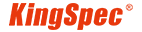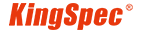News
Site Editor
 Site
https://kingspec.usa02.wondercdn.com/uploads/image/6307135a29359.png
When you get an external solid-state drive, there will not be a lot of technical stuff that you need to do. In fact, with the right ports on your PC, it will be an effortless experience. So, follow the steps below and easily install an external drive on your PC.
Site
https://kingspec.usa02.wondercdn.com/uploads/image/6307135a29359.png
When you get an external solid-state drive, there will not be a lot of technical stuff that you need to do. In fact, with the right ports on your PC, it will be an effortless experience. So, follow the steps below and easily install an external drive on your PC.
How to Install an External SSD?
Views: 38849
Author: Site Editor
Publish Time: 2022-12-15
Origin: Site
So, you just got your external SSD and are looking to set things up so you can use it whenever needed. Well, there is no need for a professional to set things up for you and install the driver. It is one of the simplest things you will do with your SSD.
How to install an external SSD on your computer?
When you get an external solid-state drive, there will not be a lot of technical stuff that you need to do. In fact, with the right ports on your PC, it will be an effortless experience. So, follow the steps below and easily install an external drive on your PC.
1. Connect the SSD to your computer
First, you need to connect the SSD to your computer. Most external drives come with specific wires with USB A or USB C ports to connect to the PC. You must plug that wire into the PC and the external drive to establish the connection. You will also hear the USB connection tone on your PC.

2. Save something on the SSD
Now you will see the SSD available in the file explorer on your PC. Simply move or copy a file from your PC to that SSD to make sure that both devices are connected successfully and working perfectly. That does not need to be a huge file, but you can try with whichever file you have.
3. Make partitions if you want
Making partitions will be wise if you have an external solid-state drive with around 1TB of storage space. With partitions, the data reliability increases, and you can also manage files easily among the partitions.
Making partitions enables you to use that drive as an external boot drive by installing OS on one partition. So, if you want, you can make partitions using disk management on your PC.
Note:
The process will be much different if you want to install an external solid-state drive as an internal drive.
What are the benefits of going with an external solid-state drive
External solid-state drives are comparatively more expensive than external HDDs. So, why should you go for these when you are using these just to transfer data between devices and create backups? Here are a few reasons why.
Exceptionally high transfer speeds
With increasing file sizes, you cannot wait long to copy a single file from the PC to your drive or vice versa. The HDDs only have read and write speeds of a few hundred MB/s. On the other hand, SSDs come with much higher transfer rates of up to 2GB/s. So, using HDD, which took minutes to transfer, will now only take seconds.
Reliability
External SSDs increase reliability significantly. These are usually good against external impacts, and unlike HDDs, there are no moving parts, so their chances of going bad are significantly less.
Effortlessly install the best external drive on your PC.
The right external SSD will keep you safe from installation or set-up hassle. So, go through the available options to select the one that best meets your needs for a top-notch experience.