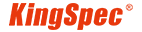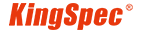KingSpec Group, globally acclaimed storage brand, presents an extensive lineup of high-performance, consumer-grade storage products for customers worldwide. KingSpec storage solutions feature comprehensive interfaces, diverse capacities, and compatibility with the latest devices in different field applications.
Learn More
OneBoom, a gaming storage series of KingSpec, is dedicated to providing gaming storage products for global gaming enthusiasts, which offers gaming storage products that epitomize superior aesthetics, enhanced speed, expanded capacity, and unparalleled stability. OneBoom's mission is to provide top-tier performance gaming solutions to passionate gamers.
Learn More
Mixage is a new series of KingSpec, which is dedicated to providing professional storage solutions for global audiovisual users. Mixage provides customers with high-performance, large-capacity, and reliable storage solutions. Designing professional memory cards and accessories tailored to diverse shooting and video clip field requirements.
Learn More
MemoStone is a new innovative series under the KingSpec , committed to offering portable storage solutions to global users. The primary mission is to provide customers with portable storage solutions characterized by high speed, lightness, compactness, portability, and data privacy. MemoStone aims to provide the most suitable portable storage solutions for users from various professions.
Learn More