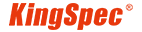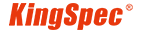News
Site Editor
 Site
https://kingspec.usa02.wondercdn.com/uploads/image/6307135a29359.png
This article will explore how to freeing up valuable space on SSDs while maintaining efficient system operation and data security.
Site
https://kingspec.usa02.wondercdn.com/uploads/image/6307135a29359.png
This article will explore how to freeing up valuable space on SSDs while maintaining efficient system operation and data security.
Strategies to Manage a Full SSD
Views: 7040
Author: Site Editor
Publish Time: 2024-02-05
Origin: Site
SSDs have excellent performance and compact size. However, like any technology, they also have drawbacks - old SSDs have limited storage capacity. The operating system and applications require sufficient space to run smoothly, so don't be surprised when you see a "disk full" prompt or feel performance degradation. This article will explore how to address this issue, freeing up valuable space on SSDs while maintaining efficient system operation and data security.

Clean Up Junk Files and Cache
1. Clean up temporary large files and system cache
Firstly, to solve the problem of SSD being full, you need to clean up temporary large files and system cache in the system. These files usually occupy a considerable amount of disk space, and their deletion can quickly free up valuable SSD storage space. In Windows and macOS operating systems, you can use built-in tools to perform this task. On Windows, you can use the Disk Cleanup tool, which can identify and delete temporary files, system logs, and other useless data. On macOS, you can use the "storage management" feature to clean system files and manage storage space.
2. Manage browser cache and application cache
Browsers and applications also consume a significant amount of SSD space, as they typically store cached data to improve performance. To free up more SSD storage space, you should regularly clean the browser cache and application cache. In the browser, you can find the option to clear cache in the settings. For application caching, you can search for cache cleaning options in the settings of each application or use third-party tools to manage application caching.
Streamline Applications and Files
1. Uninstall programs that are no longer needed
Check the list of installed programs on your computer and uninstall applications that you no longer need or use. This will not only free up SSD storage space, but also improve system performance. On Windows, you can use Programs and Features to uninstall applications. On macOS, you can drag and drop unwanted applications into the trash can.
2. File organization and compression
If you have a large number of infrequently used large files, consider organizing and compressing them. Organize files into appropriate folders and use compression tools to compress them into ZIP or other compression formats. This will reduce the file size and free up more SSD storage space. Please note that compressing files may slow down file access, so it is best to only compress files that are not frequently used.
Utilizing Cloud Storage Solutions
Cloud storage services such as Google Drive, Dropbox, and OneDrive provide an effective way to store files in the cloud, thereby reducing the burden on local SSDs. After uploading files to cloud storage, you can access them at any time without taking up local storage space. This is very useful for storing large amounts of photos, videos, and documents. Ensure that your cloud storage service provides sufficient storage capacity and regularly backs up important data to ensure security.
Optimize Disk and File Management
1. Move user folders
In Windows and macOS, you can move user folders such as "Documents" and "Desktop" to larger disk partitions or external storage devices to free up space on the main SSD. In this way, you can retain important files and migrate them from SSD to other storage devices to free up more space.
2. Using professional disk tools
If you need to manage and optimize your SSD more deeply, consider using professional disk tools. These tools can perform deep scans to help you identify and delete files that occupy a lot of space, while improving the performance of SSDs. Some popular disk tools include CCleaner, Defraggler (for HDD only), and Trim enabler (for macOS). Please ensure to use trusted tools and follow their guidelines.
Upgrade to a High Capacity SSD
If you have tried all the above methods but still need help solving the problem of your SSD being full, upgrading to a higher-capacity SSD may be an option. KingSpec offers many high-performance and high-capacity (up to 8TB) SSDs, such as 2.5-inch SSDs, M.2 NVMe PCIe3.0 SSDs, and M.2 NVMe PCIe4.0 SSDs for clients to choose from. After upgrading, you will have more storage space and better performance. Before upgrading, back up important data and properly handle the old SSD to ensure data security.